S3 Browser
Intro
S3 Browser is a freeware Windows client designed for Amazon S3 and Amazon CloudFront. It can also be used with Cubbit. It allows browsing, downloading, and uploading items to your compatible S3 account. S3 Browser offers a free and paid version.
Prerequisites
First, you need to get your access key and secret key, from the Cubbit Web Console or https://console.[your-tenant].cubbit.eu. Please follow these instructions on how to get started with a Cubbit account and generate these keys.
Then make sure to have admin privileges on Synology.
Installation
To install S3 Browser you can proceed directly from the official website.
Configuration
First, add a new connection from the Accounts item on the menu bar, then:
- Click on Add new account..
- Choose a Display name
- Choose S3 Compatible Storage from the Account type dropdown
- Enter
s3.cubbit.euas the REST Endpoint or if you have a custom tenants3.[your-tenant].cubbit.eu. - Copy the API Access Key and Secret Key values into the form (these are the keys that can be created from the Cubbit Web Console, as outlined in the Prerequisites)
- Confirm by clicking the Add new account button.
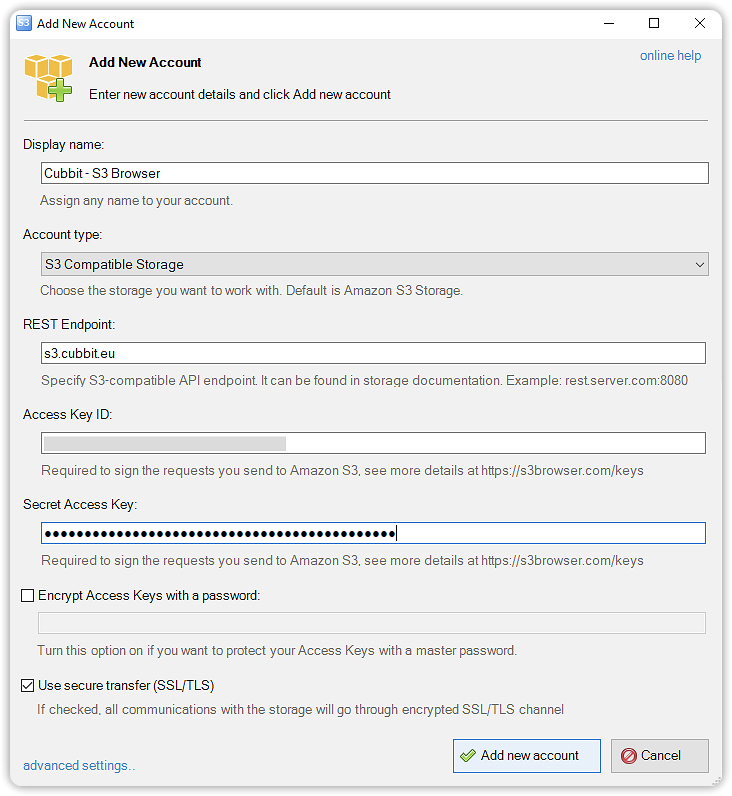
How to
Once you configure S3 Browser, you can interact with your Buckets and Objects directly in the app.
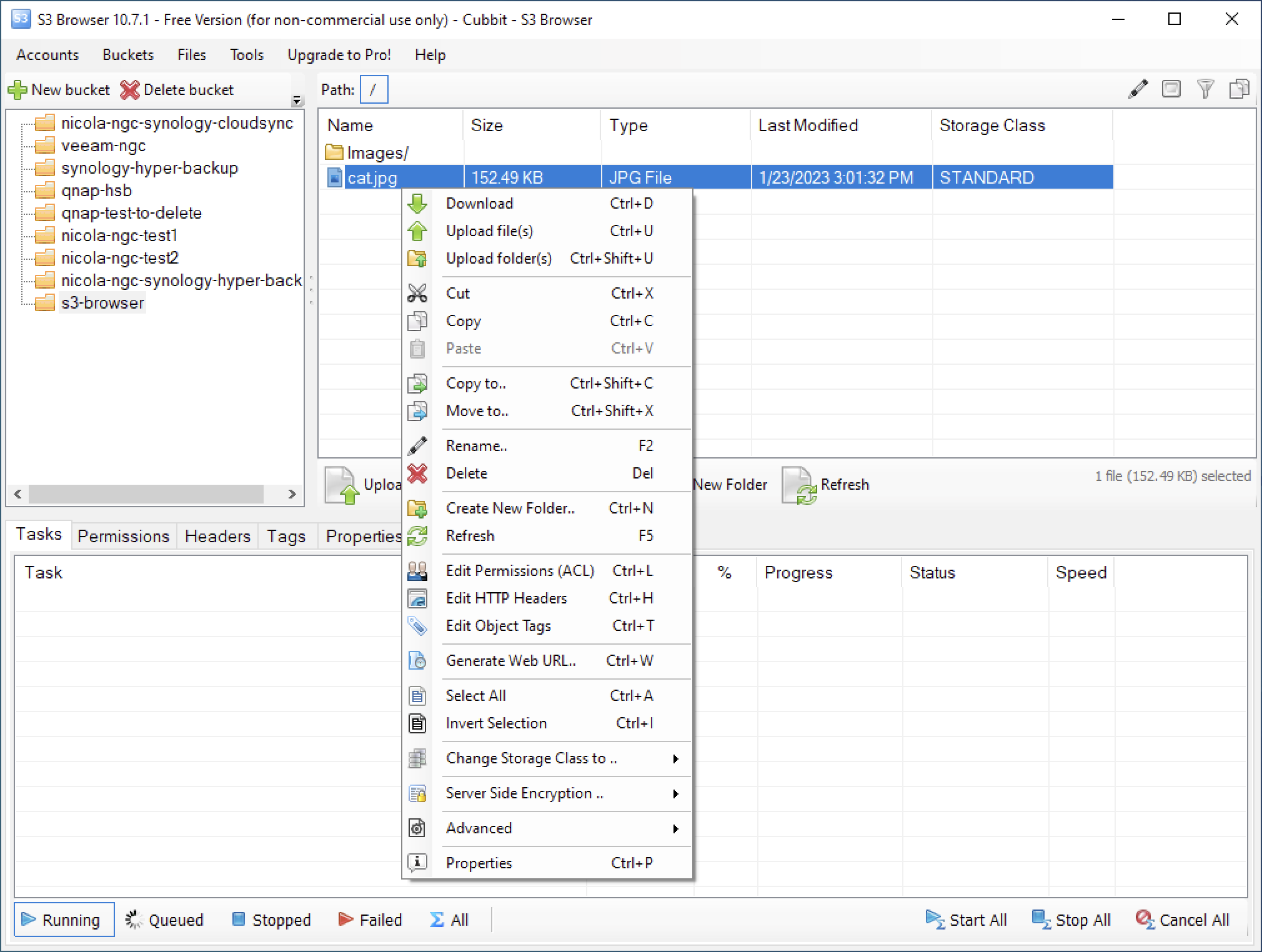
For additional information about S3 Browser please visit the official documentation page.