Elastic Cloud
Intro
Elastic Cloud is a software-as-a-service (SaaS) offering that provides a scalable and managed Elasticsearch and Kibana solution. It is designed to simplify the deployment, management, and scaling of Elasticsearch clusters. Elastic Cloud provides a range of features and capabilities that enable users to easily ingest, search, analyze, and visualize data in real-time.
Prerequisites
First, you need to get your access key and secret key, from the Cubbit Web Console or https://console.[your-tenant].cubbit.eu. Please follow these instructions on how to get started with a Cubbit account and generate these keys.
Configuration
API keys
Sign in on Elastic Cloud and go to the Deployment settings by clicking the gear icon.
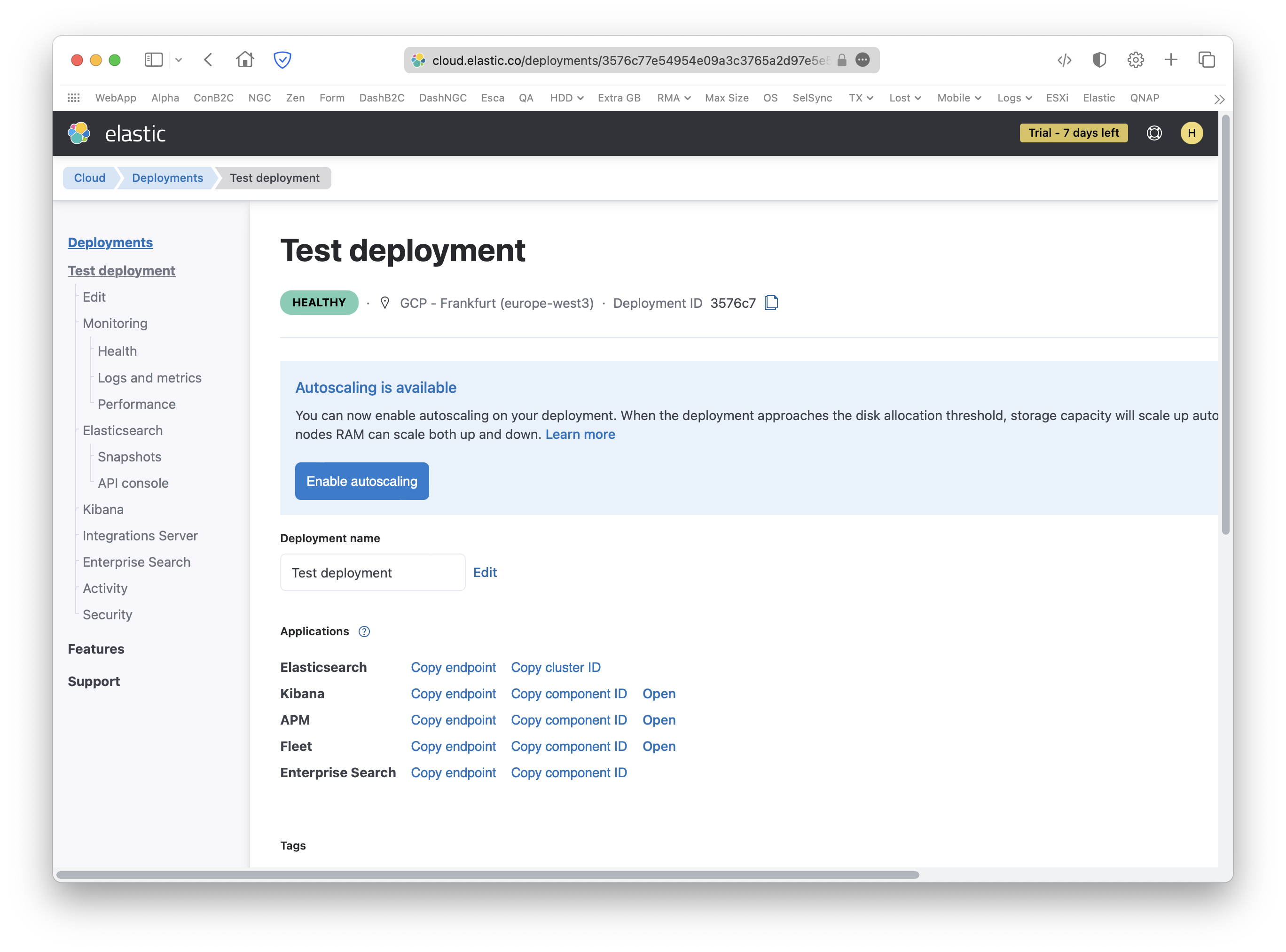
From the left sidebar choose Security, scroll down to Elasticsearch keystore and click Add settings.
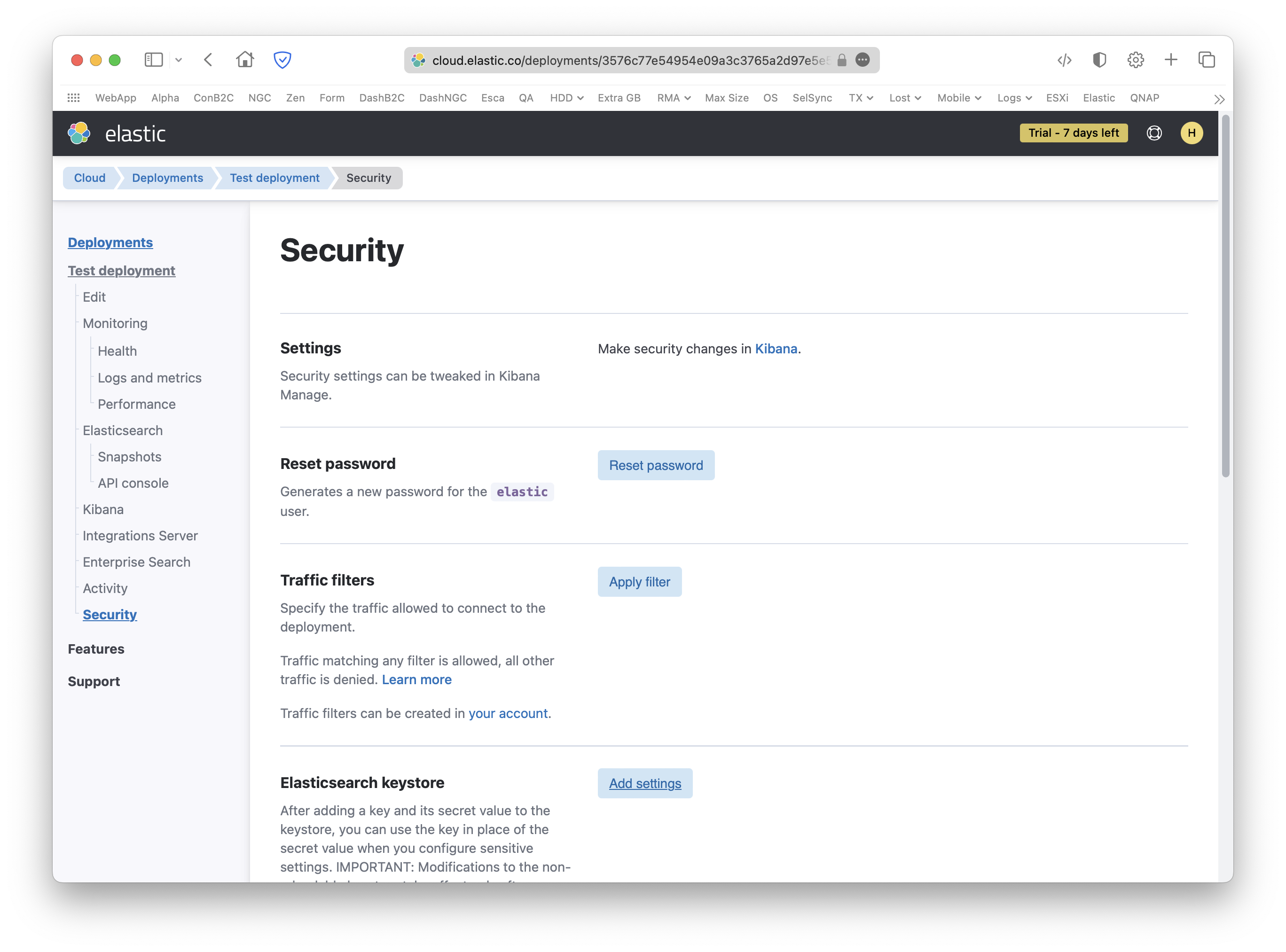
Now, to add the Cubbit API keys, create two new Single string type strings using the following String names:
- For the access key:
s3.client.cubbit-client.access_key - For the secret key:
s3.client.cubbit-client.secret_key
Then paste the respective API keys in the Secret field.
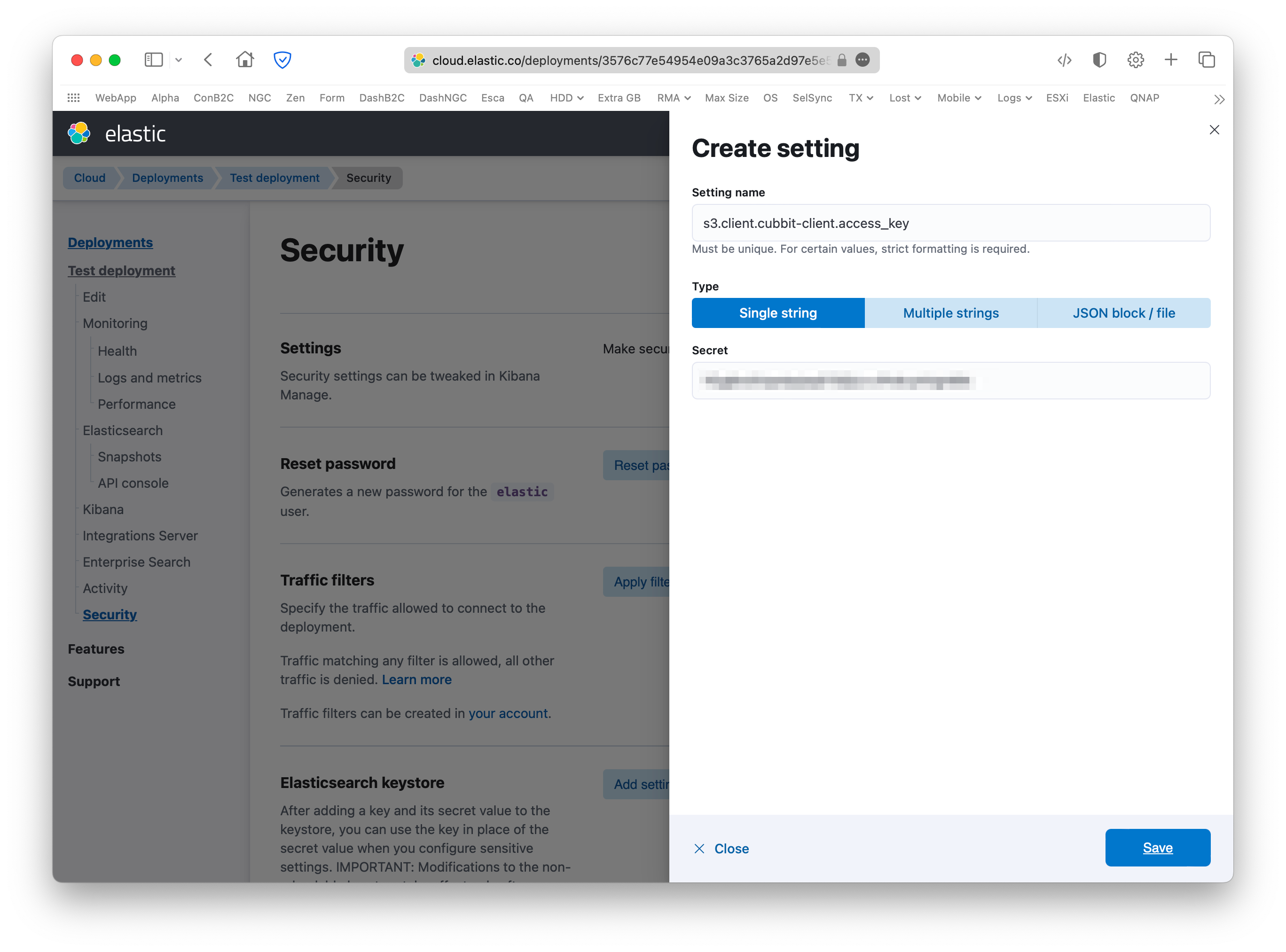
If everything has been done correctly the Security page will list both keys.
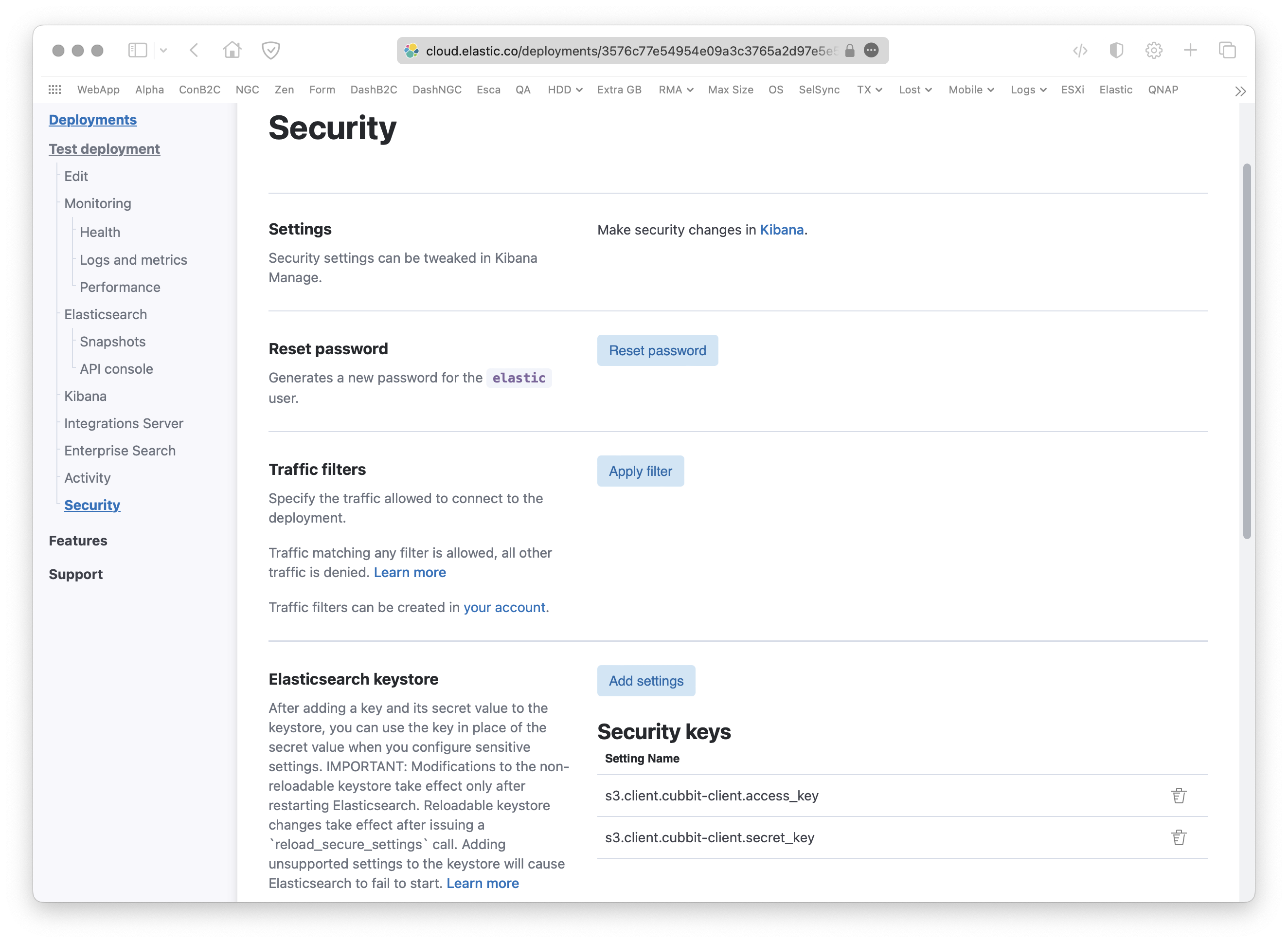
S3 Repository
To create the S3 Repository go to the deployment home page, scroll down to Management and click Dev Tools on the right.
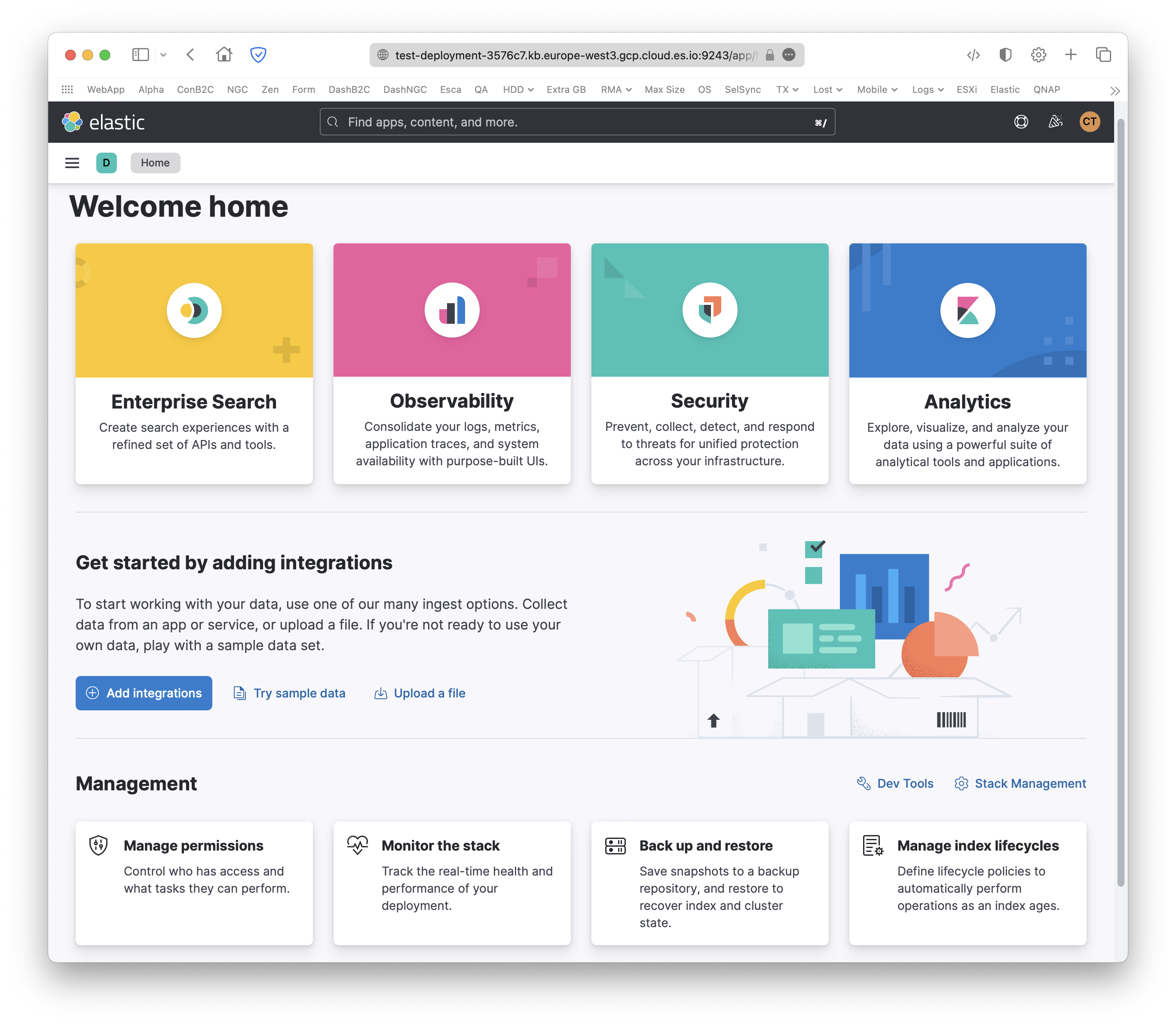
Here, paste the following REST API call and rename the bucket with an existing one on the Cubbit Web Console. Click the green Play button to send the request:
Remember to replace the endpoint s3.cubbit.eu with s3.[your-tenant].cubbit.eu if you have a custom tenant.
PUT _snapshot/cubbit-s3-repository
{
"type": "s3",
"settings": {
"client": "cubbit-client",
"bucket": "cubbit-elastic-bucket",
"endpoint": "s3.cubbit.eu",
"region": "eu-west-1"
}
}
If the request is successful, {"acknowledged": true} will appear on the right.
For more information on the available parameters please visit the Elastic documentation page.
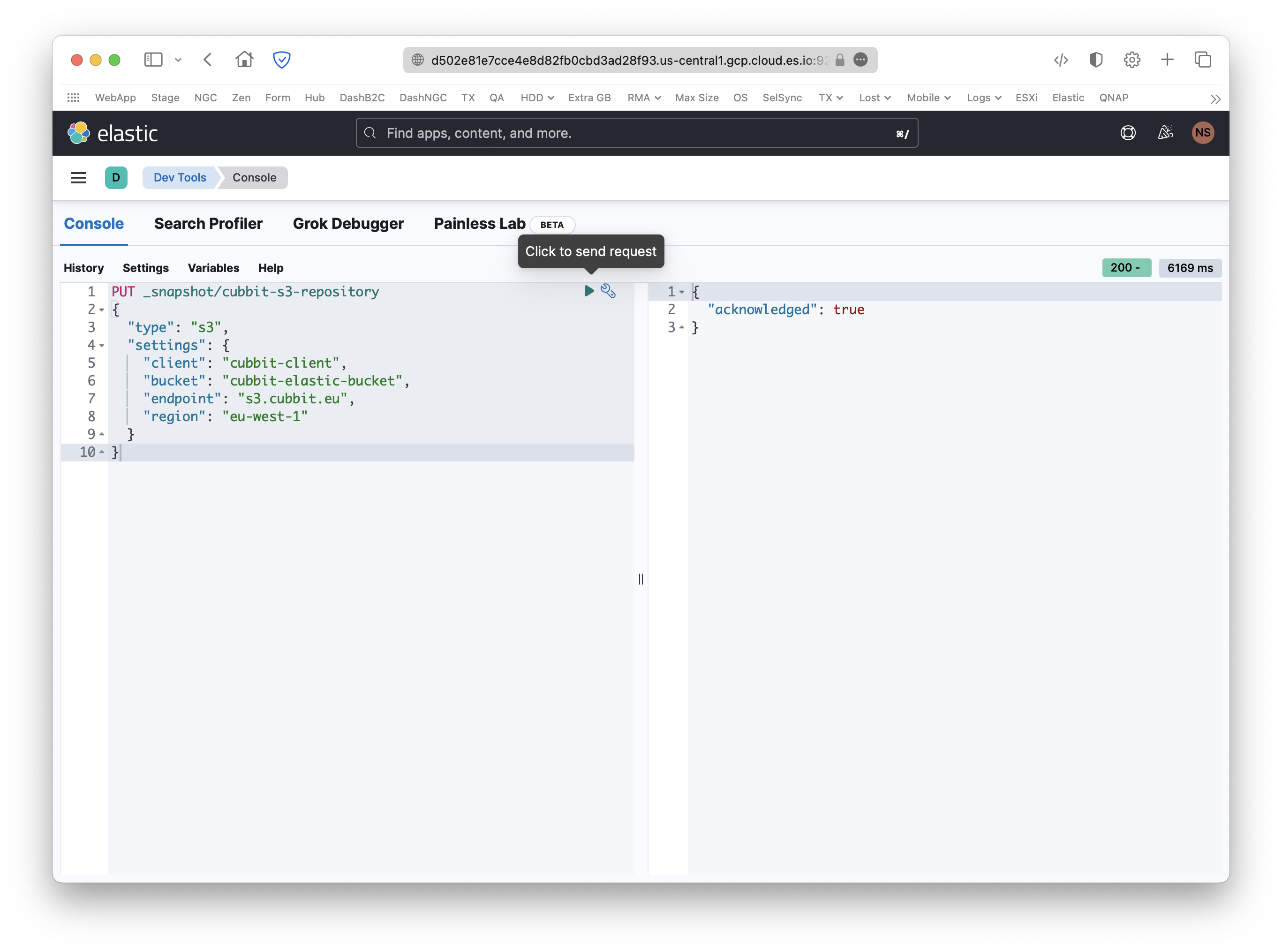
Restore Policy
Go back to the Management section of the Deployment home page and select Back up and Restore.
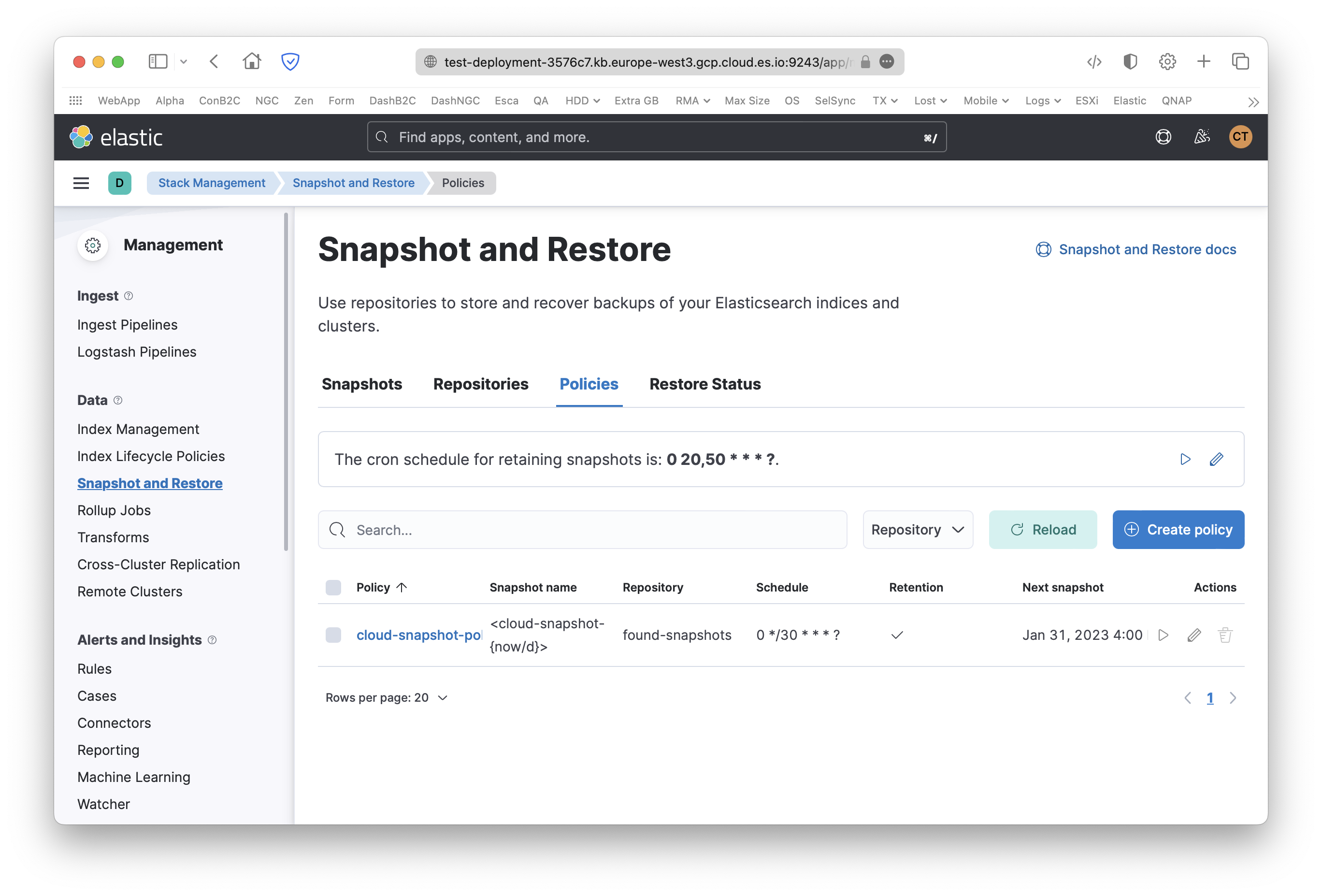
Open the Policies tab, click the blue Create policy button, select the newly created Repository from the dropdown menu and complete the configuration with the desired settings.
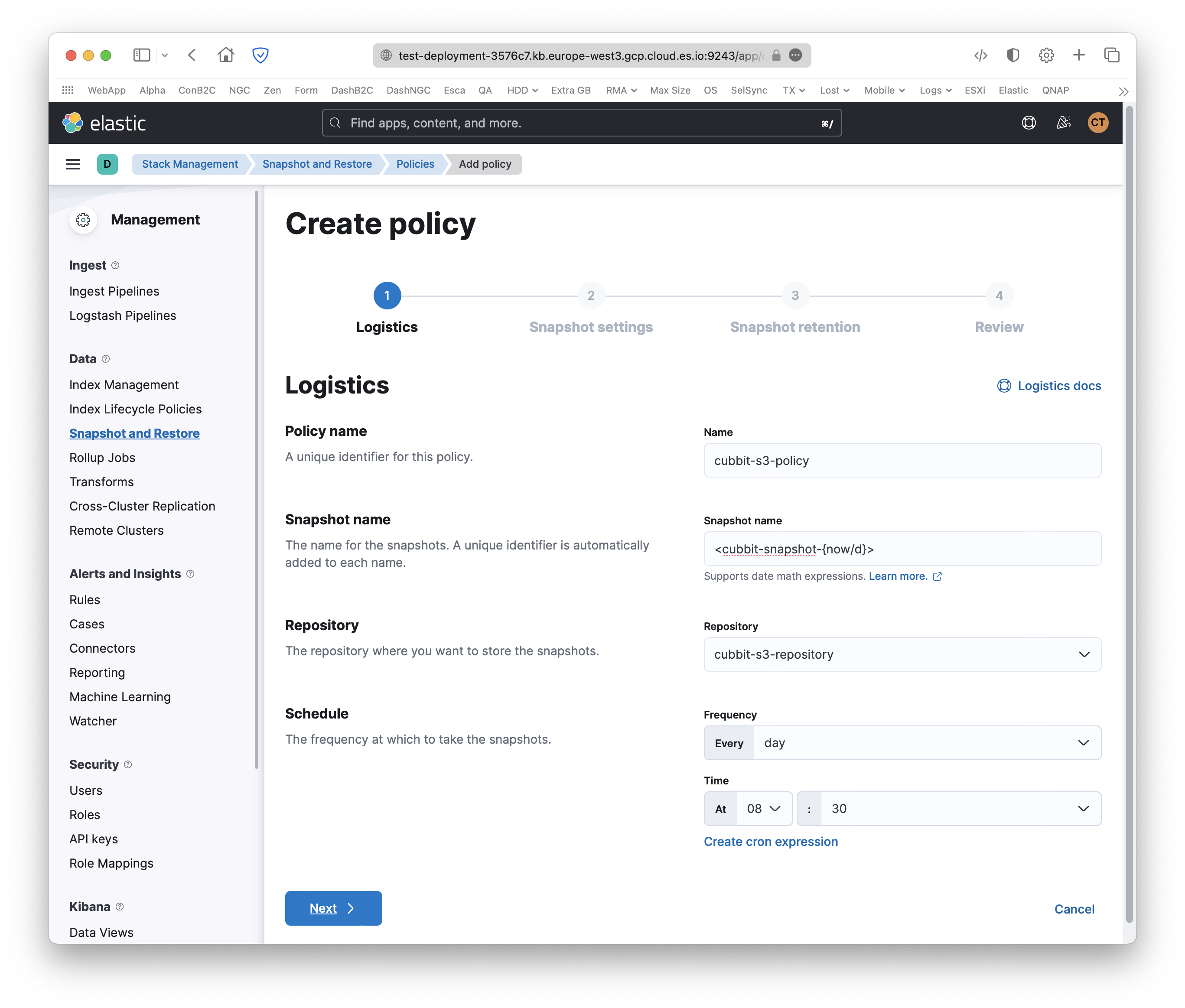
How to
To create new snapshots, go to the Back up and Restore (or Snapshot and Restore) page, open the Policies tab and click the play Run now button on the right.
Otherwise, to restore an existing snapshot, open the Snapshots tab from the same page, click on a snapshot name, press the blue Restore button and follow the wizard.
For more information on using Elastic products please visit the official documentation page.