CloudBerry Explorer
Intro
CloudBerry Explorer is a cloud file management software for Windows that provides a user interface for managing accounts, files, and buckets between local storage and remote online storage. It supports Amazon S3, Microsoft Azure, Google Cloud, and OpenStack and is available in both free and paid licensing options.
Prerequisites
First, you need to get your access key and secret key, from the Cubbit Web Console or https://console.[your-tenant].cubbit.eu. Please follow these instructions on how to get started with a Cubbit account and generate these keys.
Installation
To install CloudBerry Explorer you can proceed directly from the official website.
Configuration
Open CloudBerry Explorer, and in the File menu select Add new account. In the Select Cloud Storage window that will open, double-click on S3 Compatible.
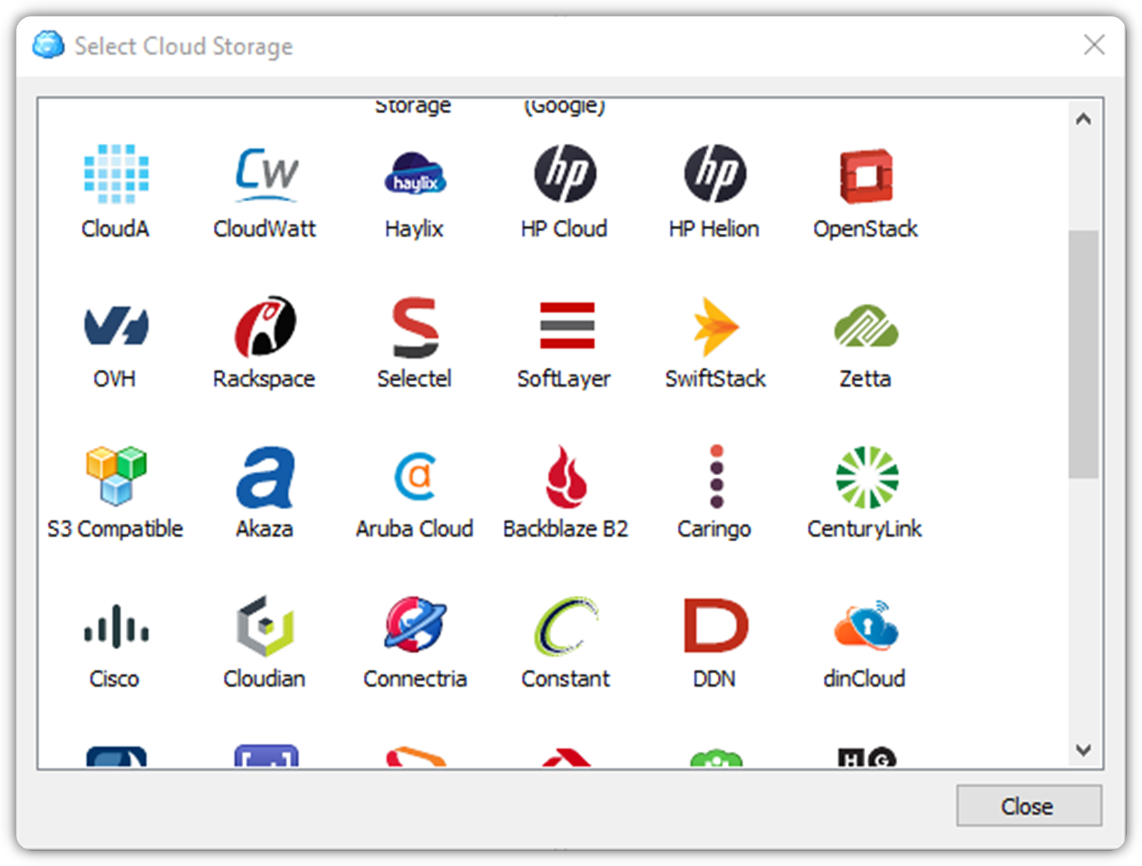
In the next window, proceed as follows:
- Enter a Display name of your choice
- In Service point type
s3.cubbit.euor if you have a custom tenants3.[your-tenant].cubbit.eu. (the signature version can be either 2 or 4) - Copy the access key and the secret key in the respective fields
- Check
Use SSLoption - Check
Use native multipart upload - You can test the connection by clicking the relevant button
- Click OK to confirm the New Account addition
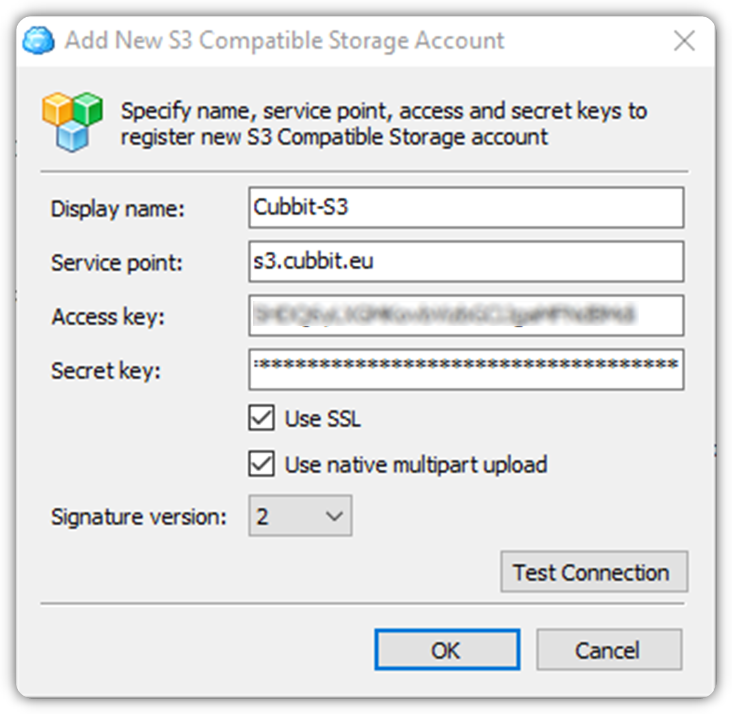
You can add a New Storage Account right from the file manager. In the right or left panel, open the drop-down menu to the top, then select New Storage Account.

How to
Once you configure CloudBerry Explorer, you can interact with your Buckets and Objects directly in the app, also by leveraging the file explorer-like interface.
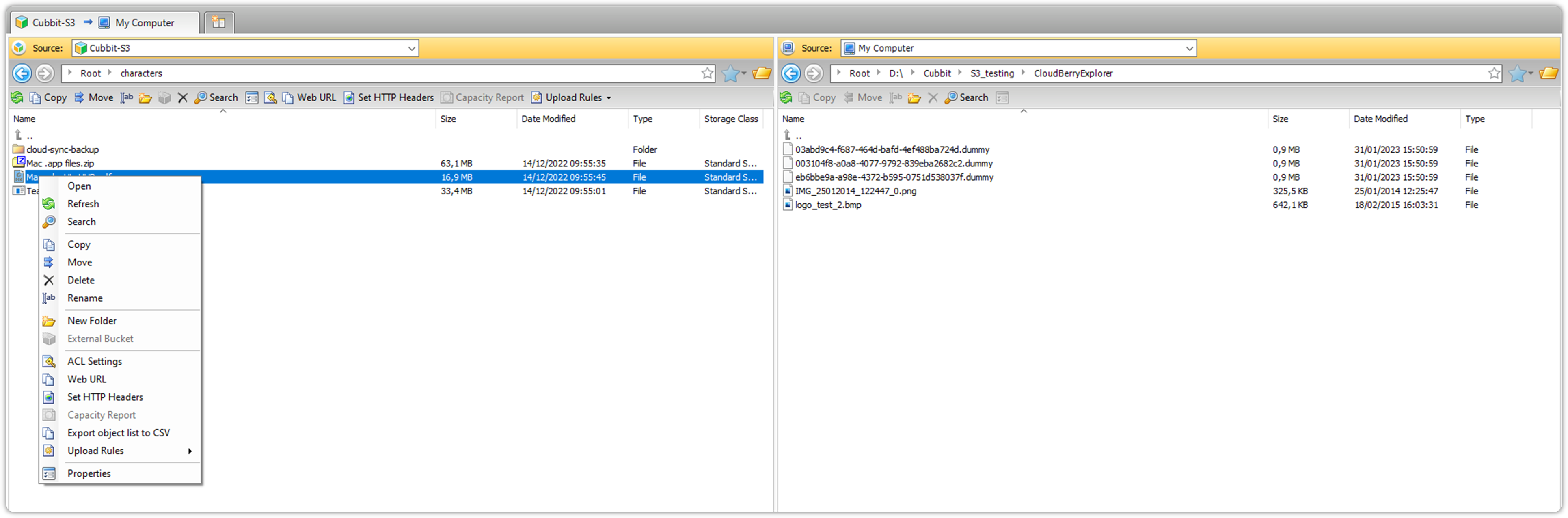
For additional information about CloudBerry Explorer please visit the official documentation page.