Tenants quickstart
To create a Tenant, you need two things:
- A valid account. Check out how to sign up for DS3 Composer for account registration guidance.
- A valid MSP code. If you don’t already have one, contact your vendor.
Immediately after the sign-in, you are redirected to the Tenant section. If you are already logged in, you can always visit the Tenant section by clicking on the Tenant tab at the top.
When you create your first Tenant, you will see an empty view with a visible button to create the Tenant. If this is not your first Tenant, the list of all existing Tenants will be displayed, and on the top right corner, a button will allow you to create a new one.
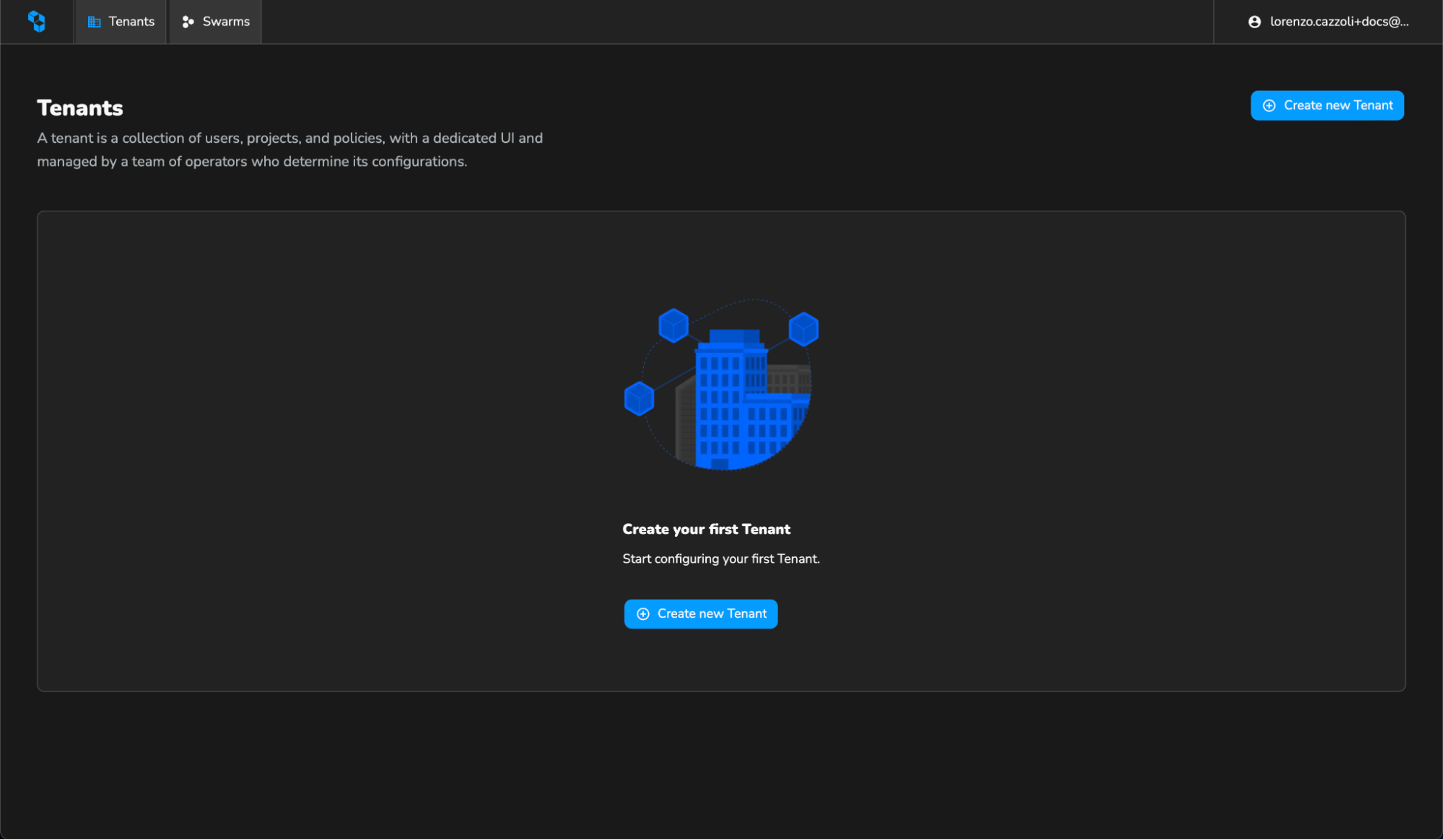
Click Create new Tenant to proceed. When you navigate to the next page, you'll encounter multiple sections that will help you provide all the information you need to create your Tenant.
The initial section requires the distributor code, also known as the MSP code. This alphanumeric string is essential for creating the Tenant as it associates the Tenant with a specific vendor. Contact your vendor if you have yet to receive this code via email.
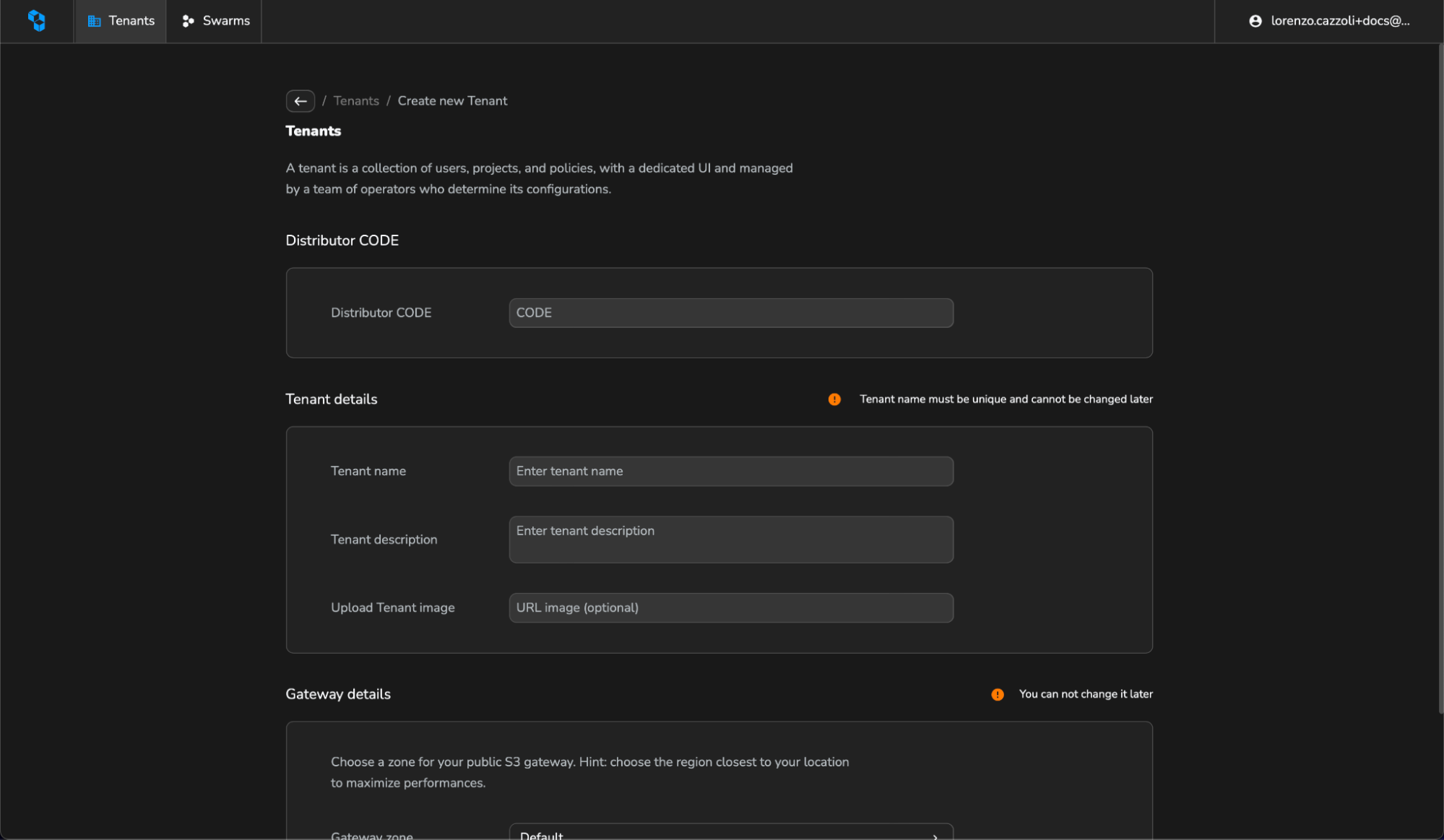
In the Tenant details section, insert the Tenant name, a description, and an image.
The Tenant name serves as a unique identifier for each Tenant. It is used during the creation of both the console (console.<tenant>.cubbit.eu) and the gateway (s3.<tenant>.cubbit.eu).
For the reasons above, the character set for Tenant names is restricted.
A valid Tenant name can include only the following:
- Lowercase letters
- Numbers
- The
-symbol (only in the middle)
The Description field is optional and provides additional details about the tenant. This information is accessible exclusively within the DS3 Composer and helps to distinguish between Tenants and clarify their scope and context.
The Tenant Image represents the visual displayed in the DS3 Composer UI. A default placeholder image will be shown in case of missing, unsupported, or broken links.
You are asked to choose a zone to deploy your public gateway in the gateway zone. The public gateway will be your S3-compatible access point for accessing DS3.
It is important to select the available zone that is closest to you geographically to minimize latency and maximize transfer performance.
Zone selection is permanent and irreversible.
If all inputs are accurate, the submit button will become active, allowing the creation of the Tenant. The Tenant will now be visible in the Tenant list.
Please ensure you connect a storage to the tenant that was just created.