How to use the table searchbar
The searchbar of the table allows you to filter the data by a key:value combination and perform some basic queries.
Available keys
To see the available keys, focus on the searchbar and press the down arrow.
Select a key using the arrow keys, then press Enter or click it with the mouse.
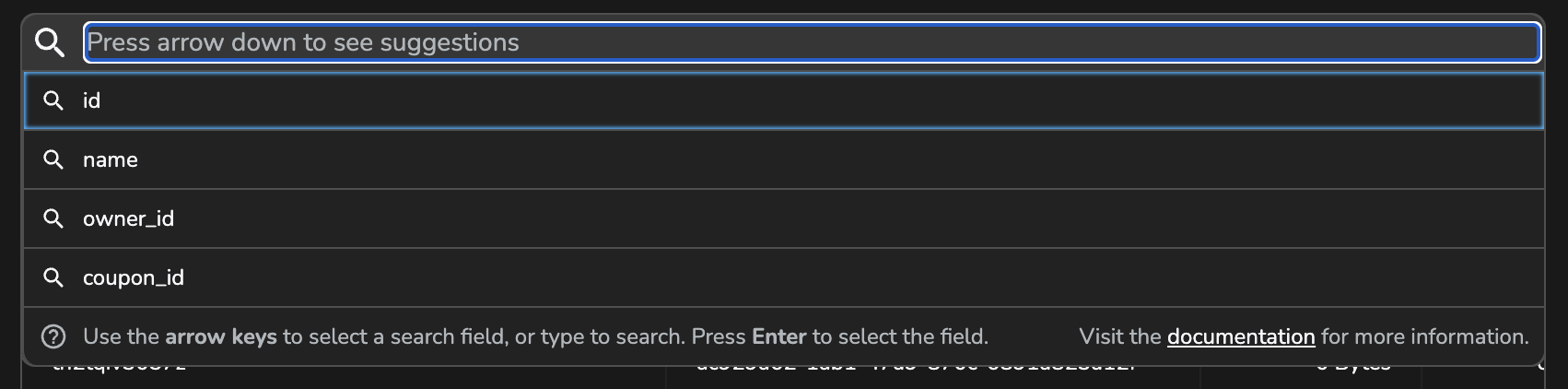
As you type in the searchbar, it will only show the keys that match your input.
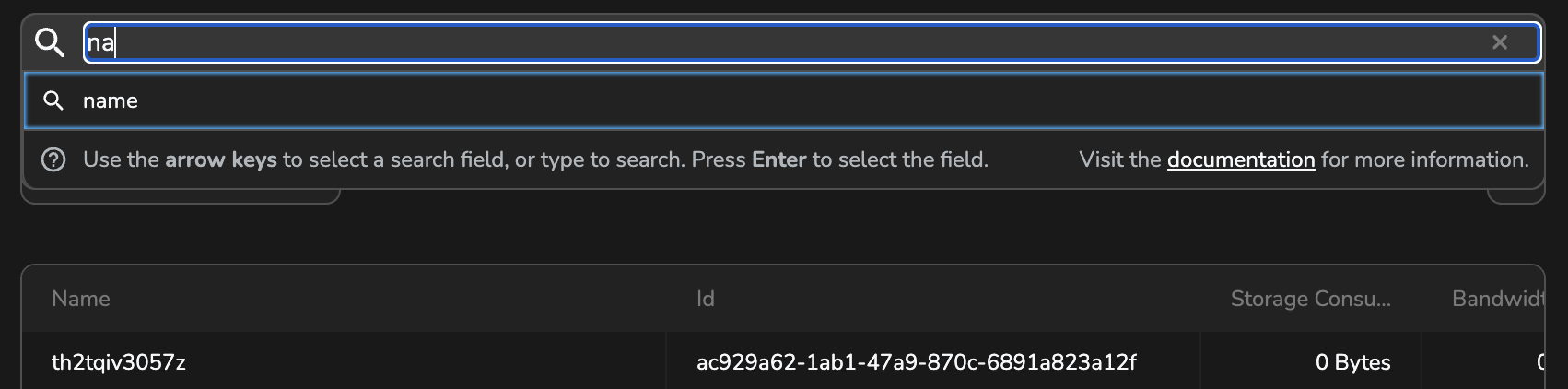
Press Esc at any time to close the key selection list.
Providing a value
Once a key is selected, it is automatically filled in, followed by a colon (:).
After the colon, you can type the value you want to filter by.
For example, if I wanted to filter the table by name, it would look like this:
name:mario
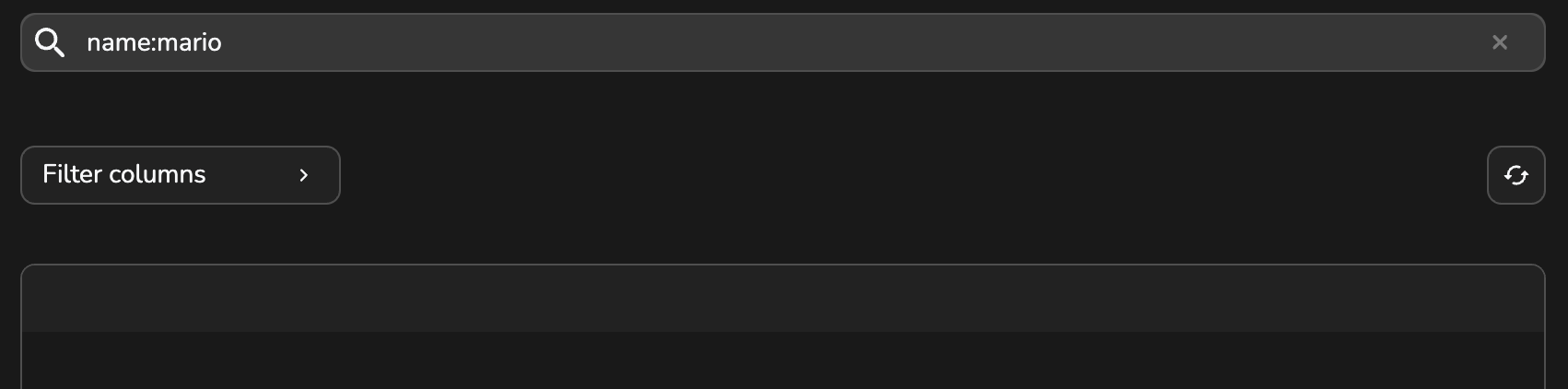
Selecting a key is not mandatory. In such cases, the table automatically selects a default key based on its configuration.
For example, if the table is configured to prioritize names, typing:
Mario Rossi
will be interpreted as:
name:"Mario Rossi"
Quoted values
If your search term contains spaces, you must surround it with double quotation marks to ensure the search is interpreted correctly. For example:
name:"Mario Rossi"
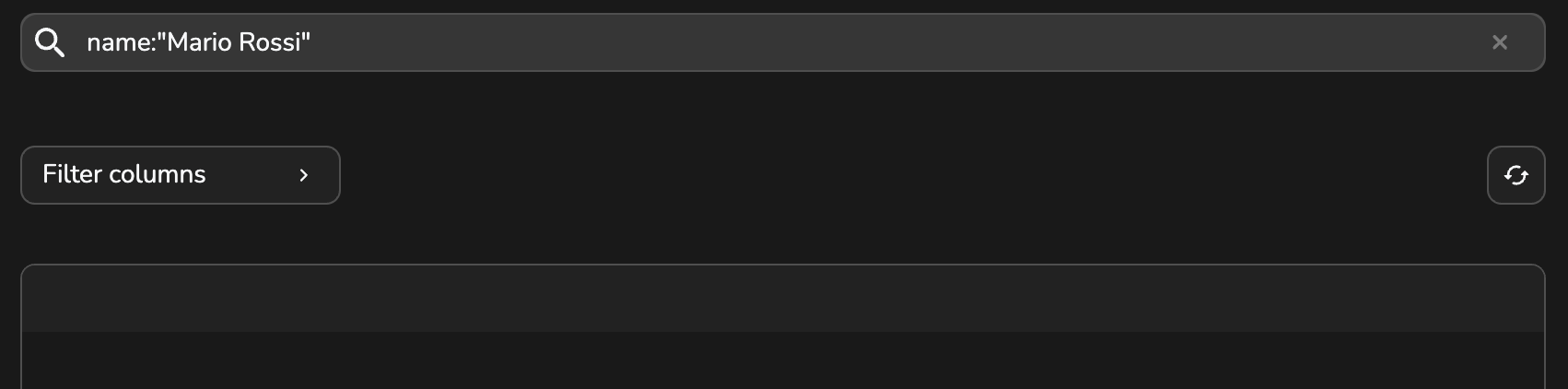
Combined queries
You can also combine multiple keys by separating them with spaces, which act as delimiters between key-value pairs. Combined queries allow you to filter the table by multiple criteria at once using the AND operator.
name:luca owner_id:1234-456-ABC
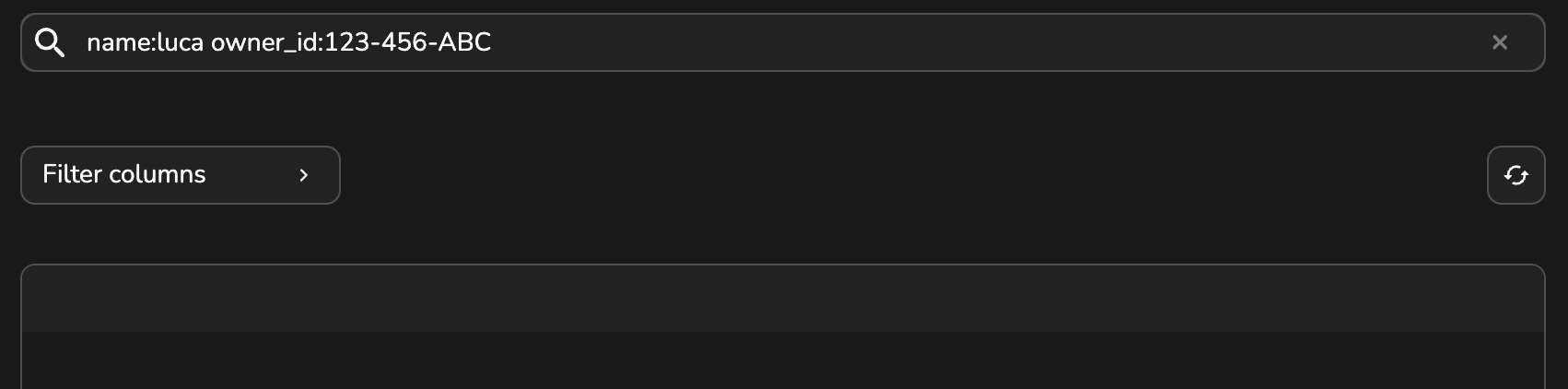
No matter if you type the search by hand or select the keys from the list, the format must always be key:value pairs separated by a space. For example:
key:value key2:"quoted value" key3:value